Как исправить ошибку «Невозможно получить доступ к jarfile» в Windows 10
Возможно, плагины для браузера Java вышли из моды, но есть еще много программ, работающих на Java . Вы можете открывать программы Java с файлами JAR.
Однако некоторые пользователи программного обеспечения Java не всегда могут открывать программы JAR, когда появляется сообщение об ошибке « Ошибка: невозможно получить доступ к jarfile ». Вот несколько решений для сообщения об ошибке jarfile.
Как я могу избавиться от Unable to access jarfile error на Windows 10?
- Добавить самую последнюю версию Java в Windows
- Выберите Java в качестве программы по умолчанию для файлов JAR
- Выберите «Показать скрытые файлы, папки и диски».
- Откройте программное обеспечение Jarfix
1. Добавьте самую последнюю версию Java в Windows
Сначала убедитесь, что у вас установлена самая последняя версия Java. Самая последняя версия на данный момент — Java 8 161. Таким образом вы можете обновить Java в Windows 10.
- Сначала нажмите сочетание клавиш Win + R, чтобы открыть команду «Выполнить».
- Введите appwiz.cpl в текстовом поле «Выполнить» и нажмите кнопку « ОК» .
- Введите «Java» в поле поиска программ поиска, как показано на снимке ниже.
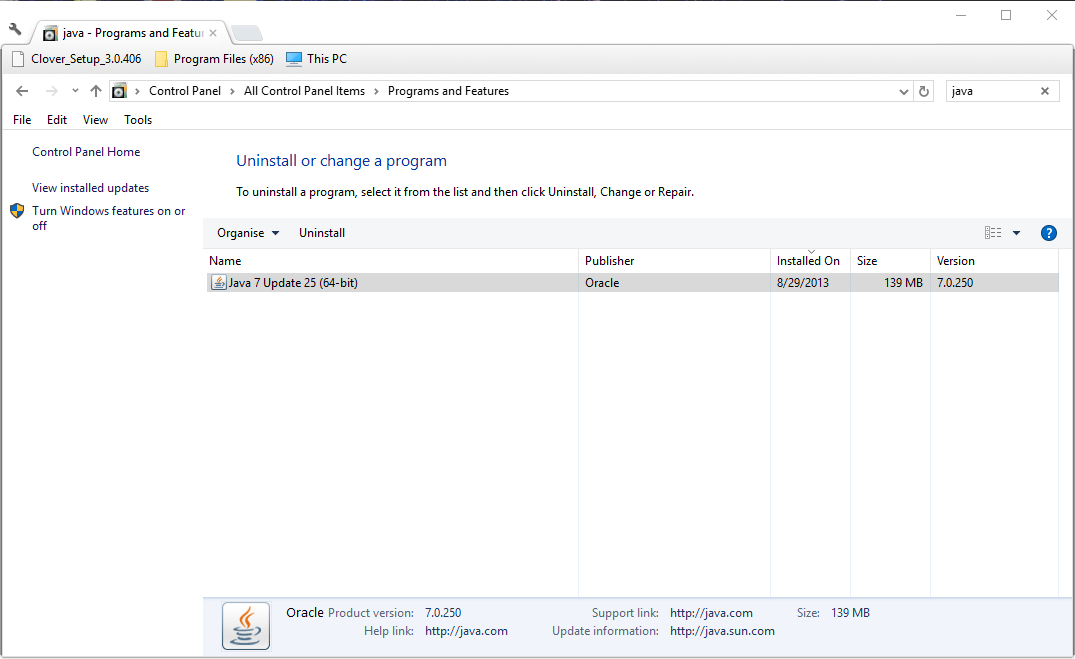
- Затем выберите Java, чтобы проверить, какая у вас версия. Версия отображается в нижней части окна и отображается в столбце Версия.
- Если у вас не установлена самая последняя версия Java, нажмите кнопку « Удалить» .
- Нажмите кнопку Да , чтобы подтвердить.
- Откройте эту веб-страницу в вашем браузере.
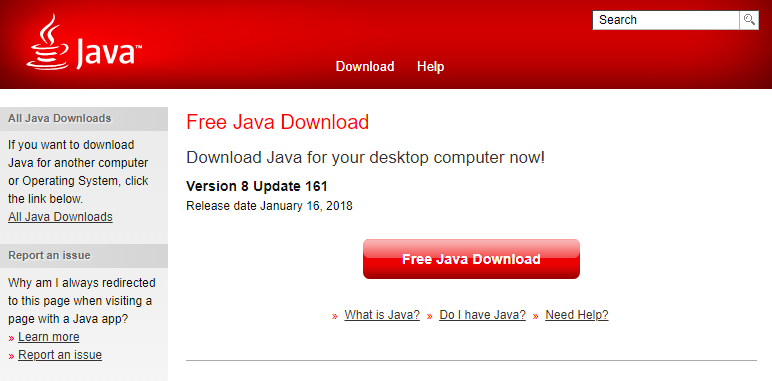
- Нажмите кнопку Free Java Download , чтобы сохранить мастер установки JRE.
- После этого может открыться диалоговое окно, из которого можно нажать кнопку « Выполнить» , чтобы запустить установщик JRE. Если нет, откройте папку, в которой вы сохранили мастер установки, щелкните правой кнопкой мыши мастер установки Java и выберите Запуск от имени администратора .
- Нажмите кнопку Install в окне мастера установки, чтобы установить Java.
Ничего не происходит, когда вы нажимаете на Запуск от имени администратора? Не волнуйтесь, у нас есть правильное решение для вас.
2. Выберите Java в качестве программы по умолчанию для файлов JAR.
Сообщения об ошибках Jarfile обычно появляются, когда Java не настроена в качестве программного обеспечения по умолчанию для файла JAR . Вместо этого утилита архивирования может быть связанной программой по умолчанию для JAR.
Таким образом, выбор Java в качестве программы по умолчанию для файла JAR может запустить его программу. Вот как вы можете настроить программное обеспечение по умолчанию для формата JAR.
- Откройте проводник и папку, в которой находится файл JAR.
- Щелкните правой кнопкой мыши файл JAR и выберите « Открыть с помощью» > « Выбрать программу по умолчанию» > « Выбрать другое приложение», чтобы открыть окно на снимке непосредственно ниже.
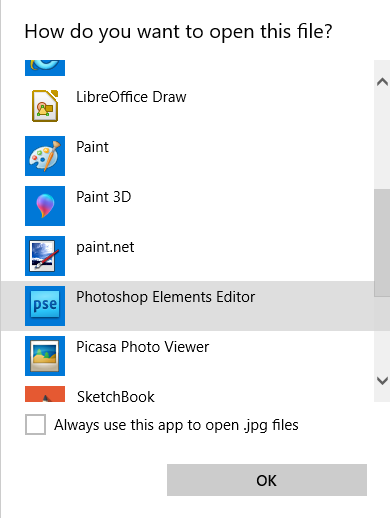
- Выберите Java, если он указан среди программ по умолчанию.
- Если Java отсутствует в списке программ, выберите « Искать другое приложение на этом ПК» .
- Затем перейдите в папку Java, выберите « Java» и нажмите кнопку « Открыть» .
- Нажмите кнопку ОК в окне Открыть с помощью.
- Нажмите на JAR, чтобы запустить его программу.
3. Выберите параметр Показать скрытые файлы, папки и диски.
- Сообщение об ошибке « невозможно получить доступ к jarfile » также может появиться, если не выбран параметр « Показать скрытые файлы, папки и диски» . Чтобы выбрать эту опцию, откройте проводник.
- Откройте вкладку «Вид» и нажмите кнопку « Параметры» , чтобы открыть окно, расположенное ниже.

Выберите вкладку Вид, показанный непосредственно ниже.
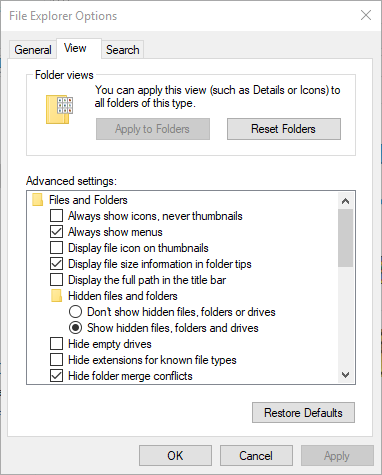
- Выберите параметр « Показывать скрытые файлы, папки и файлы и папки дисков» .
- Нажмите кнопку Применить .
- Нажмите кнопку ОК , чтобы закрыть окно.
4. Откройте программное обеспечение Jarfix
Jarfix — это легковесная программа, предназначенная для исправления не запускающихся программ Java. Программа исправляет ассоциации типов файлов JAR.
Нажмите jarfix.exe на этой веб-странице, чтобы сохранить программное обеспечение в папке. Затем вы можете щелкнуть jarfix.exe, чтобы открыть окно ниже и исправить сопоставление JAR. Это все, что нужно сделать, и в окне Jarfix больше нет вариантов для выбора.
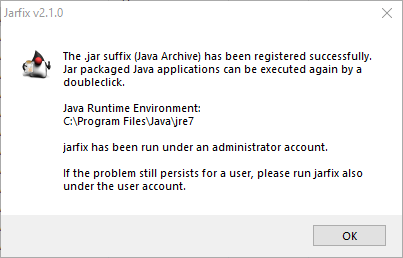
Это несколько решений, которые могут исправить ошибку « невозможность доступа к jarfile » и запустить программное обеспечение JAR. Для получения дополнительной информации о том, как запустить файлы JAR в Windows, ознакомьтесь с этой статьей .
Если у вас есть другие вопросы, не стесняйтесь оставлять их в разделе комментариев ниже.
4 Useful Methods to Fix the “Unable to Access Jarfile” Error [MiniTool Tips]
A JAR is a package file format which is used by many Java class files with the associated metadata and resources to get packed in a single package for distribution. Sometimes, the “unable to access jarfile” error will occur when you open it. You can read this post from MiniTool to fix this error.
What Causes the “Unable to Access Jarfile” Error
There are several different reasons for the “Java unable to Access Jarfile” issue. Most of them are related to the handling of JAR files on your computer.
1. The latest Java version has not been installed on your computer.
2. The file path set for the Java executable is incorrect and points to the wrong location.
3. The default program for opening JAR files is not set.
4. Malware is on your computer.
How to Fix the “Unable to Access Jarfile” Error
- Install the Latest Java Version
- Set the Default File Association
- Check for Malware
- Check for Documentation (for Developers)
How to Fix the “Unable to Access Jarfile” Error
Method 1: Install the Latest Java Version
You need to install the proper architecture i.e. Java on your computer for programs to run JAR files. Furthermore, it should be the latest version released. Here is the tutorial.
Step 1: Press the Windows + R keys at the same time to open the Run dialogue box, then type appwiz.cpl and click OK to open the Programs and Features window.
Step 2: Then navigate to the entry of Java and right-click it, then click Uninstall.
Step 3: Then go to the official Java website and download the latest version. Run it to install the latest version of Java after you download the executable.
Restart your computer and check if the “Unable to Access Jarfile” error message has been resolved.
Method 2: Set the Default File Association
If you are still unable to access jarfile Minecraft, you can try changing the file association. Here are the steps.
Step 1: Navigate to the JAR file’s directory. Right-click it and select Open with and select the Java program.
Step 2: Then press the Windows + I keys to launch the Settings application. Now navigate to Apps and select Default apps from the left navigation bar.
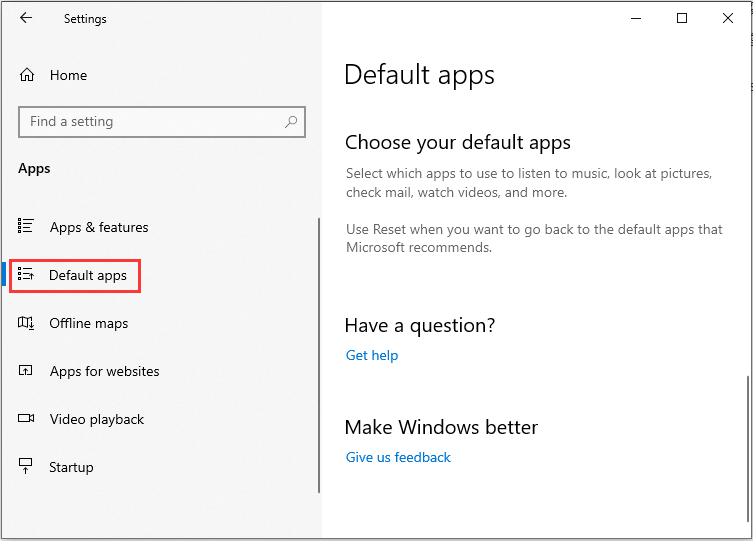
Step 3: Now click Choose default apps by file type present at the near bottom. Now locate the entry .jar file and make sure it is selected to be opened by Java.
Step 4: Then you should save changes and exit.
Restart your computer and check if the “unable to access jarfile” error message is resolved.
Method 3: Check for Malware
You should check if there is any virus or malware on your computer if you are still receiving the error when you start your operating system or any program.
You should run a thorough check on your computer and then follow method 1 to ensure all the entries and file associations are deleted and then remade when you reinstall Java. Here is how to remove malware after you check, read this post — How To Remove Malware From A Windows Laptop.
Windows utility used by malware? It is true. To know more information about this situation, you can read this post.
Method 4: Check for Documentation (for Developers)
If you are a developer coding with Java or other languages, you also encounter this error message when you try to start a JAR file. This can be really troublesome and will probably halt your task at hand.
It is recommended that you read the documentation for the function or utility that opens or runs the JAR file to diagnose and solve the error. You may have mistaken the file path, or you may have passed the wrong parameter to the function.
Final Words
You can know the reasons for the “Java unable to Access Jarfile” issue and 4 useful methods that can fix the error from this post. I really hope that this post can help you.
She was graduated from the major in English. She has been the MiniTool editor since she was graduated from university. She specializes in writing articles about backing up data & systems, cloning disks, and syncing files, etc. She is also good at writing articles about computer knowledge and computer issues. In daily life, she likes running and going to the amusement park with friends to play some exciting items.
Causes of Unable to access JarFile?
Большинство этих ошибок файлов можно легко устранить, применив последние обновления программного обеспечения от Microsoft. Однако иногда некоторые типы ошибок могут быть тяжелыми для ремонта.
Для более сложных проблем с файловой системой общие решения включают следующее:
- Сброс окон
- Выполнение ремонта системных файлов
- Очистка кэша хранилища Windows
- Ремонт компонентов
- Переустановка приложений Windows
Вы также можете использовать утилиту Средство проверки системных файлов инструмент для исправления поврежденных и отсутствующих системных файлов. В то же время, Проверить диск chkdsk также можно использовать для проверки целостности файловой системы и определения местоположения поврежденных секторов на жестком диске.
Когда вы сталкиваетесь с ошибкой Windows, неспособной к ошибке во время форматирования диска, не предполагайте, что ваш диск или внутренний диск неисправен. Есть еще несколько способов устранения проблемы. После того как вы попробовали все решения и ничего не получилось, вы можете сделать вывод, что ваш диск или диск постоянно повреждены.
Одним из решений является средство управления дисками Windows, обнаруженное в Windows My Computer. Выберите указанный диск и нажмите «Формат». Удалите все разделы диска перед форматированием.
Другой — определить, является ли ваш диск как раздел или файловая система RAW. Если нет раздела, вам нужно воссоздать разделы. Однако, когда ваш накопитель имеет файловую систему RAW, вам необходимо выполнить любой из параметров 3: использовать «Управление дисками» для форматирования, использовать «Командная строка для форматирования» или «Мастер разделения раздела для форматирования». RAW-диск — это раздел, который не отформатирован и может вызвать ошибки. Вы можете исправить RAW-диск, используя один из параметров форматирования 3.
Why does it say unable to access jar?
The inability to access JarFile on Minecraft or Forge can be caused by mistakes on your path or issues with the software. Below are some of the prevalent causes:
- Outdated Java version: If your Java version is obsolete, you cannot access JarFile using the docker container. You need to update Java to the latest version.
- Wrong default program: Sometimes, this issue might be because you have not set the default program to open the JarFiles. Choosing Java as the default app for opening JAR files should fix this.
- Issues with the JAR file path: If the path to your jar file is incorrect, you can get this error. The solution here is to ensure the path is correct.
What is the “Unable to Access Jarfile” error?
The “Unable to Access Jarfile” error conveys about the panel’s inability to locate the server JAR file as reported in the Server Jar field on the server details page.
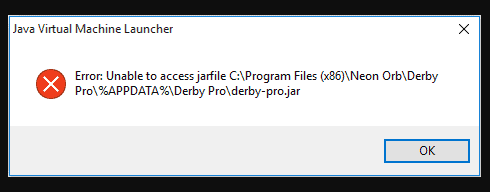
Causes for the “Unable to Access Jarfile” error?
In this segment, we’ll look into the possible reasons leading to this error.
- This error mainly occurs when you’re trying to upload and set the panel for looking into the custom server versions which are not provided in the Server Jar Installer.
- The required JAR file is not present in the JAR folder
- The entry in the JAR value on the server details page might be invalid
- The latest version of JAVA is not installed on your system
- Your system might get subjected to some malware
- Default program to open JAR file is not set
- The file path for Java executable might not be set correctly and is hinting to the wrong location.
Now that we are having a brief on what is meant by the “Unable to Access Jarfile” error and the factors causing this error, let’s delve into the solutions to style this problem.
Understanding JAR Package Files
Java Archive or JAR is a package file format based on ZIP architecture. It is used to group together multiple Java class files, their metadata, and any resources these files need to run into one single package. The purpose of doing this is to then distribute the grouped files as needed for the running of applications and programs. In order to run the executable file in a JAR package, you must have the latest Java Run-Time Environment installed.
If you are getting the error, “unable to access Jarfile” it means that you are encountering one of the following problems:
- Your system has malware that is either preventing the Jarfile package to open.
- The Jarfile package is corrupted from malware.
- You do not have the latest Java Run-Time Environment installed.
- The default program for accessing JAR files isn’t set.
- The file path for the executable Jarfile package is incorrect.
The “unable to access Jarfile” error is quite a common one since there are many popular programs that use Java as their programming language. For instance, Netflix uses it along with Python for applications in its back-end, while Spotify uses it to stabilize data transfer, and Minecraft uses it for its launcher. Other popular programs and services that use Java include: Uber, Amazon, LinkedIn, Google, and Android OS.
27 Answers 27
I had encountered this issue when I had run my Jar file as
java -jar TestJar
java -jar TestJar.jar
Missing the extension .jar also causes this issue.
Fixed
I just placed it in a different folder and it worked.
Beware of spaces in the path, even when your jar is in the current working directory. For example, for me this was failing:
I was able to fix this by givng the full, quoted path to the jar:
Credit goes to this answer for setting me on the right path.
I had this issue under CygWin in Windows. I have read elsewhere that Java does not understand the CygWin paths ( /cygdrive/c/some/dir instead of C:somedir ) — so I used a relative path instead: ../../some/dir/sbt-launch.jar .
Just came across the same problem trying to make a bad USB.
I tried to run this command in admin cmd
But got this error:
Solution
1st step
Right click the jarfile in question. Click properties. Click the unblock tab in bottom right corner. The file was blocked, because it was downloaded and not created on my PC.
2nd step
In the cmd I changed the directory to where the jar file is located.
Then I typed dir and saw the file was named duckencode.jar.jar
So in cmd I changed the original command to reference the file with .jar.jar
That command executed without error messages and the inject.bin I was trying to create was now located in the directory.
Hope this helps.
i had the same issue when trying to launch the jar file. the path contained a space, so i had to place quotes around. instead of:
This worked for me java -jar «filename.jar»
This worked for me.
I had similar problem and i even tried running my CMD with administrator rights, but it did not solved the problem.
The basic thing is that make sure to change the Directory in cmd to current directory where your jar file is.
Do following steps:
1.Copy jar file to Desktop.
type command cd desktp
then type java -jar filename.jar
This should work.
It can also happen if you don’t properly supply your list of parameters. Here’s what I was doing:
Instead of the correct version:
sometime it happens when you try to (run or create) a .jar file under /libs folder by right click it in android studio. you can select the dropdown in top of android stuio and change it to app. This will work

If you are using OSX, downloaded files are tagged with a security flag that prevents unsigned applications from running.
to check this you can view extended attributes on the file
You can then clear the attributes with
For me it happens if you use native Polish chars in foldername that is in the PATH. So maybe using untypical chars was the reason of the problem.
My particular issue was caused because I was working with directories that involved symbolic links (shortcuts). Consequently, trying java -jar ../../myJar.jar didn’t work because I wasn’t where I thought I was.
Disregarding relative file paths fixed it right up.
In my case the suggested file name to be used was jarFile*.jar in the command line. The file in the folder was jarFile-1.2.3.jar . So I renamed the file to jarFile . Then I used jarFile.jar instead of jarFile*.jar and then the problem got resolved
It can happen on a windows machine when you have spaces in the names of the folder. The solution would be to enter the path between » «. For example:
To avoid any permission issues, try to run it as administrator. This worked for me on Win10.
I know this thread is years ago and issue was fixed too. But I hope this would helps someone else in future since I’ve encountered some similar issues while I tried to install Oracle WebLogic 12c and Oracle OFR in which its installer is in .jar format. For mine case, it was either didn’t wrap the JDK directory in quotes or simply typo.
Run Command Prompt as administrator and execute the command in this format. Double check the sentence if there is typo.
If it shows something like JRE 1.xxx is not a valid JDK Java Home , make sure the System variables for JAVA_HOME in Environment Variables is pointing to the correct JDK directory. JDK 1.8 or above is recommended (2018).
Обновлено: май 2023 г.
Этот инструмент настоятельно рекомендуется, чтобы помочь вам исправить вашу ошибку. Кроме того, этот инструмент обеспечивает защиту от потери файлов, вредоносных программ и аппаратных сбоев, а также оптимизирует работу вашего устройства для достижения максимальной производительности. Если у вас уже есть проблема с компьютером, это программное обеспечение может помочь вам решить ее и предотвратить повторение других проблем:
- Шаг 1: (Виндовс 10, 8, 7, ХР, Виста).
- Шаг 2: Нажмите Начать сканирование чтобы определить, какие проблемы вы испытываете с вашим компьютером.
- Шаг 3: Нажмите Починить всечтобы решить все проблемы.
Откройте программное обеспечение Jarfix
Jarfix — это легковесная программа, предназначенная для исправления не запускающихся программ Java. Программа исправляет ассоциации типов файлов JAR.
Нажмите jarfix.exe на этой веб-странице, чтобы сохранить программное обеспечение в папке. Затем вы можете щелкнуть jarfix.exe, чтобы открыть окно ниже и исправить сопоставление JAR. Это все, что нужно сделать, и в окне Jarfix больше нет вариантов для выбора.

Это несколько решений, которые могут исправить ошибку « невозможность доступа к jarfile » и запустить программное обеспечение JAR. Для получения дополнительной информации о том, как запустить файлы JAR в Windows, ознакомьтесь с этой статьей.
Если у вас есть другие вопросы, не стесняйтесь оставлять их в разделе комментариев ниже.
How to Fix the “Unable to Access Jarfile” Error
Method 1: Install the Latest Java Version
You need to install the proper architecture i.e. Java on your computer for programs to run JAR files. Furthermore, it should be the latest version released. Here is the tutorial.
Step 1: Press the Windows + R keys at the same time to open the Run dialogue box, then type appwiz.cpl and click OK to open the Programs and Features window.
Step 2: Then navigate to the entry of Java and right-click it, then click Uninstall.
Step 3: Then go to the official Java website and download the latest version. Run it to install the latest version of Java after you download the executable.
Restart your computer and check if the “Unable to Access Jarfile” error message has been resolved.
Method 2: Set the Default File Association
If you are still unable to access jarfile Minecraft, you can try changing the file association. Here are the steps.
Step 1: Navigate to the JAR file’s directory. Right-click it and select Open with and select the Java program.
Tip: If you do not get the option right away to open as Java, you can click Choose another app and select Java.
Step 2: Then press the Windows + I keys to launch the Settings application. Now navigate to Apps and select Default apps from the left navigation bar.
Step 3: Now click Choose default apps by file type present at the near bottom. Now locate the entry .jar file and make sure it is selected to be opened by Java.
Step 4: Then you should save changes and exit.
Restart your computer and check if the “unable to access jarfile” error message is resolved.
Method 3: Check for Malware
You should check if there is any virus or malware on your computer if you are still receiving the error when you start your operating system or any program.
You should run a thorough check on your computer and then follow method 1 to ensure all the entries and file associations are deleted and then remade when you reinstall Java. Here is how to remove malware after you check, read this post — How To Remove Malware From A Windows Laptop.
Method 4: Check for Documentation (for Developers)
If you are a developer coding with Java or other languages, you also encounter this error message when you try to start a JAR file. This can be really troublesome and will probably halt your task at hand.
It is recommended that you read the documentation for the function or utility that opens or runs the JAR file to diagnose and solve the error. You may have mistaken the file path, or you may have passed the wrong parameter to the function.
Meaning of Unable to access JarFile?
Ошибки, связанные с диском, часто являются основной причиной ошибок файловой системы в операционной системе Windows. Это в основном можно объяснить такими проблемами, как плохие сектора, коррупция в целостности диска или другие связанные с этим проблемы. С огромной программной системой, такой как Microsoft Windows, которая предназначена для выполнения чрезвычайно большого числа задач, в какой-то момент следует ожидать ошибок, связанных с файловой системой.
Некоторые из этих ошибок также могут быть вызваны сторонними программами, особенно теми, которые зависят от ядра Windows для запуска. Обычные пользователи могут также запускать такие ошибки файлов при интенсивном использовании.
Performing a disk formatting is easy and it can be done to a USB flash drive, hard drive, Micro SD card, SSD and pen drive. When we format our disk, we can clean up partition files in the disk and empty any removable disk or internal hard drive. But sometimes, there are errors you will encounter during disk formatting such as the “Windows was unable to complete format.” This problem may happen due to one of the following factors:
- Привод физически поврежден
- Диск пуст
- Привод защищен от записи
- Привод имеет вирусную инфекцию
- Привод имеет плохие сектора
Что вызывает ошибку «Невозможно получить доступ к Jarfile»?
Это сообщение об ошибке может появиться по нескольким причинам, но большинство из них связано с обработкой файлов. JAR на вашем компьютере. Причины этой ошибки, помимо прочего, следующие:
- У вас нет последний JAV версия, установленная на вашем компьютере. Для эффективного запуска файлов JAR необходимо, чтобы на вашем компьютере была установлена последняя необходимая среда.
- В программа по умолчанию для открытия файлов JAR не установлен.
- Вредоносное ПО присутствует на вашем компьютере, что может мешать всему процессу.
- В Путь файла набор для Javexecutable неверен и указывает на неправильное место. Это может вызвать сообщение об ошибке при каждой загрузке компьютера.
Прежде чем переходить к решениям, убедитесь, что у вас есть активное подключение к Интернету и права учетной записи администратора.
Решение 1. Установка последней версии JavUpdate
Как упоминалось ранее, для программ, запускающих файлы JAR, на вашем компьютере должна быть установлена соответствующая архитектура, то есть Jav. Кроме того, это должна быть последняя версия, выпущенная для пользователей. Если у вас не установлен Javinstalled, вы можете напрямую загрузить и установить его. Если у вас более старая версия, мы сначала удалим ее, а затем установим последнюю с официального сайта.
- Нажмите Windows + R, введите « appwiz.cpl »В диалоговом окне и нажмите Enter.
- Оказавшись в диспетчере приложений, найдите запись Java. Щелкните его правой кнопкой мыши и выберите Удалить.
 Удаление старого Jav
Удаление старого Jav
- После удаления приложения перейдите на официальный веб-сайт Jav и загрузите последнюю версию. После загрузки исполняемого файла запустите его, чтобы установить последнюю версию Java.
- Перезагрузите компьютер и проверьте, исчезло ли сообщение об ошибке.
Решение 2. Установка ассоциации файлов по умолчанию
Вы также можете получить сообщение об ошибке: Javis не установлен в качестве обработчика по умолчанию для файлов JAR на вашем компьютере. Программа архивирования может быть выбрана в качестве средства открытия файлов JAR по умолчанию, что может не дать ожидаемого результата. Мы можем попробовать изменить ассоциацию файлов и проверить, решает ли это проблему.
 Открытие файлов JAR с помощью Java
Открытие файлов JAR с помощью Java
- Если у вас не сразу появляется возможность открыть как Java, вы можете нажать Выберите другое приложение и из списка выберите Java.
- Если вы хотите установить постоянную связь по умолчанию на вашем компьютере для файлов JAR, которые будут открываться Java, мы можем сделать это в настройках.
Нажмите Windows + I, чтобы запустить настройки. Теперь перейдите к Программы и выберите Приложения по умолчанию из левой панели навигации.
Решение 3. Проверка на наличие вредоносных программ
Если вы по-прежнему получаете сообщение об ошибке при запуске операционной системы или любой программы, вам следует проверить, нет ли на вашем компьютере вирусов или вредоносных программ. Эти объекты используют ваш реестр и после изменения нескольких ключей делают файл jar непригодным для использования.
 Сканирование с использованием MalwareBytes
Сканирование с использованием MalwareBytes
Вы должны выполнить тщательную проверку на своем компьютере, а затем выполнить Решение 1, чтобы убедиться, что все записи и ассоциации файлов удалены, а затем переделаны при переустановке Java. Вы можете ознакомиться с нашей статьей о том, как удалить вредоносное ПО с помощью Malwarebytes.
Решение 4. Проверка документации (для разработчиков)
Разработчики также сталкиваются с этим сообщением об ошибке, когда они пытаются запустить файлы JAR, когда они кодируют на каком-то другом языке Javor. Это может быть действительно неприятно и, вероятно, остановит вашу задачу.
 Ошибка javcoding
Ошибка javcoding
Для диагностики и устранения ошибки рекомендуется прочтите документацию по функции или утилиту, которую вы используете для открытия или запуска файлов JAR. Возможно, вы неправильно указали путь к файлу или передали функции неверные параметры. Вы можете легко получить демонстрации функций, которые вы пытаетесь реализовать на популярных сайтах программирования, таких как Stack Overflow. Определите свою ошибку и исправьте ее перед повторным запуском программы / функции.
Если ни один из перечисленных выше методов не устранил вашу проблему, возможно, вы пытаетесь открыть приложение повреждено или его необходимо отремонтировать. Есть несколько программ, которые можно использовать для восстановления этого файла. Однако мы лично рекомендуем вам использовать JarFix, так как это бесплатное программное обеспечение, и вам не нужно ничего платить.
Error: Unable to access jarfile server.jar
Эта ошибка означает что сервер не может получить доступ к исполняемому jar файлу
Вам необходимо переименовать ваш исполняемый jar файл в server.jar (важно: необходимо соблюсти регистр всех букв — должны быть строчными)
Если у вас его вовсе нет файла server.jar следуйте инструкции: https://craftbuy.ru/index.php?rp=/knowledgebase/6/—.html
Эти ошибки означают что ваш исполняемый jar файл повреждён, либо что-то другое случилось с файлом. В этом случае загрузите его заново, либо скачайте другой. Некоторые проверенные есть у нас на сайте: https://craftbuy.ru/index.php?rp=/knowledgebase/6/—.html
- 894 Пользователи нашли это полезным
Связанные статьи
Если у вас не получается войти в игру и вы видите ошибку указанную в заголовке (или другую.
Следующие рекомендации помогут вам решить проблемы с подключением к серверу:1) Проверьте точность.
I want to execute my program without using an IDE. I’ve created a jar file and an exectuable jar file. When I double click the exe jar file, nothing happens, and when I try to use the command in cmd it gives me this:
I use the command: java -jar Calculator.jar
How I created the jar:
- Right click on project folder (Calculator)
- Select
- Click on Java Folder and select «Exectuable Jar File», then select next
- Launch Configuration: Main — Calculator
- Create Export Destination
- Hit «Finish» and profit! Well, not really.
What Causes the “Unable to Access Jarfile” Error
There are several different reasons for the “Java unable to Access Jarfile” issue. Most of them are related to the handling of JAR files on your computer.
1. The latest Java version has not been installed on your computer.
2. The file path set for the Java executable is incorrect and points to the wrong location.
3. The default program for opening JAR files is not set.
4. Malware is on your computer.
Tip: You should ensure that you have an active internet connection and administrator account privileges before you move on to the methods.
How to Fix the “Unable to Access Jarfile” Error
- Install the Latest Java Version
- Set the Default File Association
- Check for Malware
- Check for Documentation (for Developers)


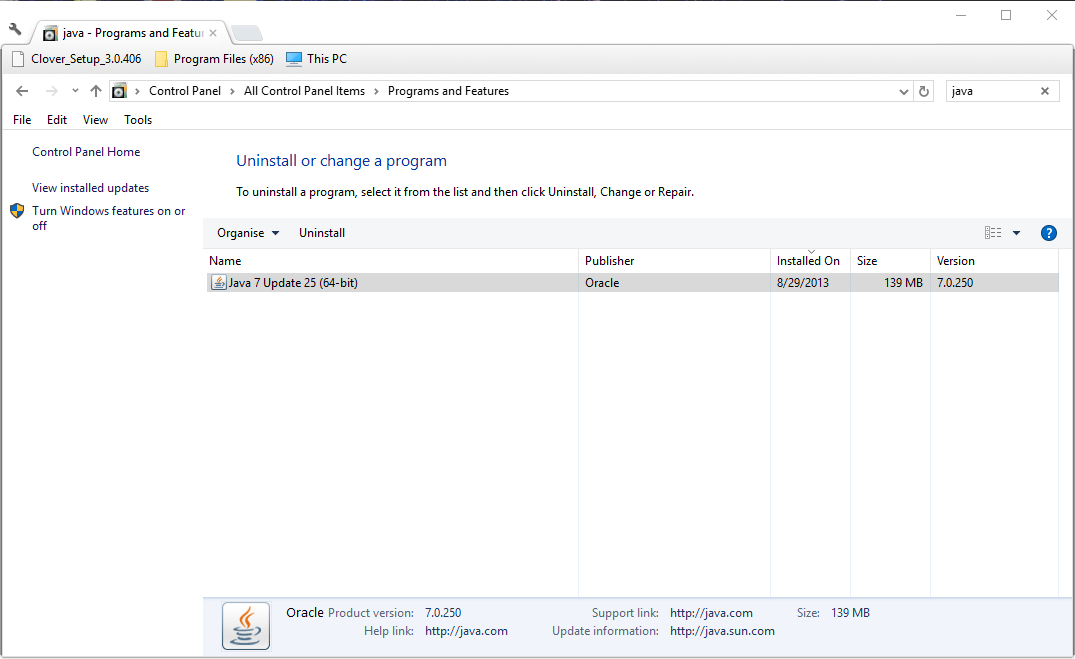






![Jar-файлы не открываются в windows 10 [fix]](http://tehnik-shop.ru/wp-content/uploads/6/d/8/6d803b2d2982884fe9971a576dc831ea.png)


![Jar-файлы не открываются в windows 10 [fix]](http://tehnik-shop.ru/wp-content/uploads/f/1/1/f11c0568cd0ed38a01b6ba2dc151e3a9.png)






![[solved] 4 solutions to fix “unable to access jarfile” error](http://tehnik-shop.ru/wp-content/uploads/0/9/3/09395a644666a3df44a858ac5d8461ec.png)
